Here is a rough instruction manual for the ear trainer keyboard “AMADEUS”!
Many thanks to Joel Weber of Oakland, California for his help with the translation.
1. Start
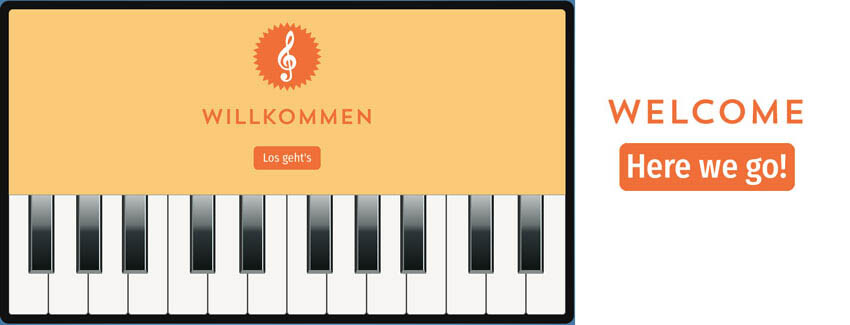
2. Select a training program
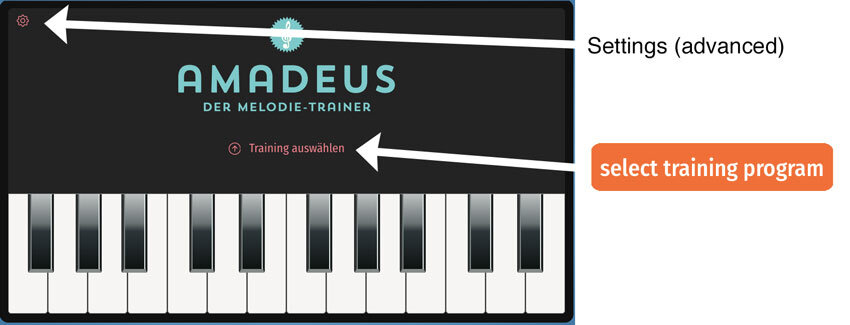
At the beginning you choose a training program,. The selection can be seen in the training menu BELOW.
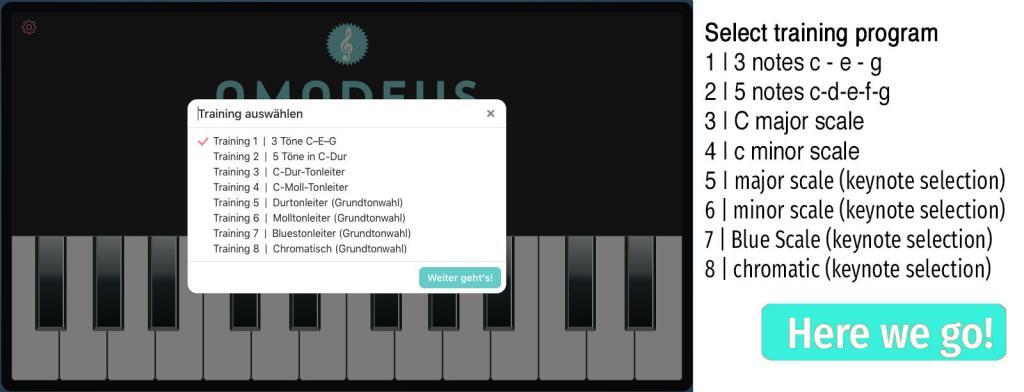
Training programs 1 and 2 are ideal for beginners. Programs 3 and 4 let you train on the full C major and C minor scales. Interesting for advanced learners: Training 5 and 6 offer major and minor scales on any keynote. You can explore specific scales from F sharp major up to Db major or C# minor. Training 7 plays for you intervals and motifs that are on the BlueS scale. Training 8 finally leads you into the realm of chromatic melodies and deviating scales: an exciting challenge for advanced players.
3. Game and level
After you have chosen your training, your game begins with the easiest exercises (level 1).
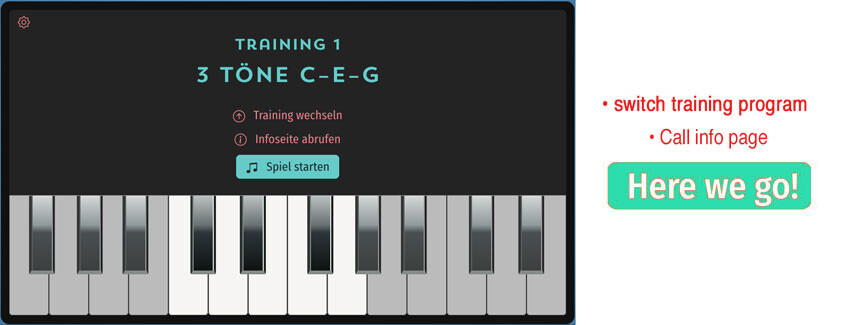
The better your success in solving the first exercises, the faster you will be moved to the next higher level of difficulty.
4. Listen to the current task again
Now, AMADEUS is waiting for your entry. You can listen to the task again at any time in between.
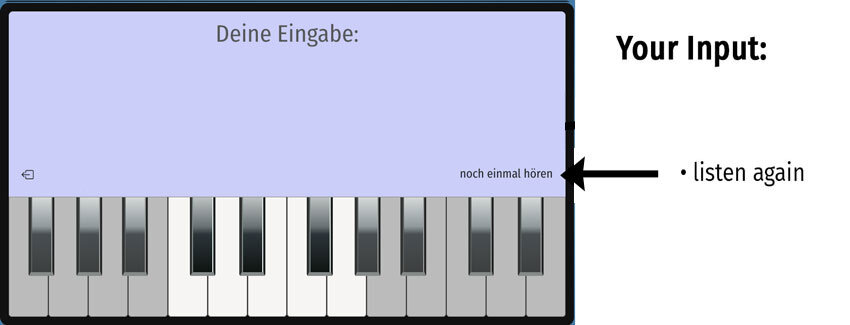
5. How you can correct your entry
If you have entered a wrong note, AMADEUS gives you two options for correcting it.
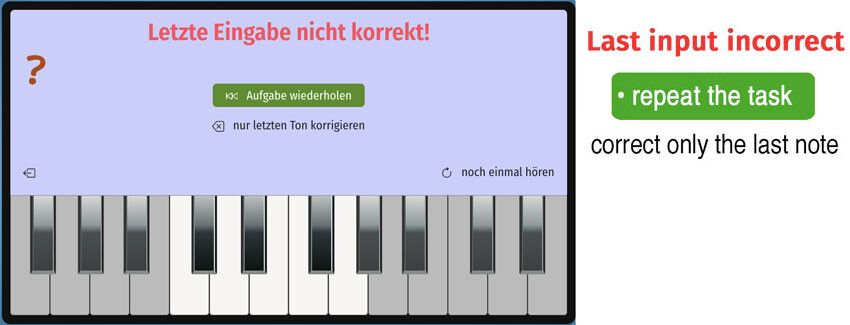
6. The game is over
Each game contains of eight tasks. Then the game round is over and you can choose whether you want to continue playing with the status you have reached or start over.
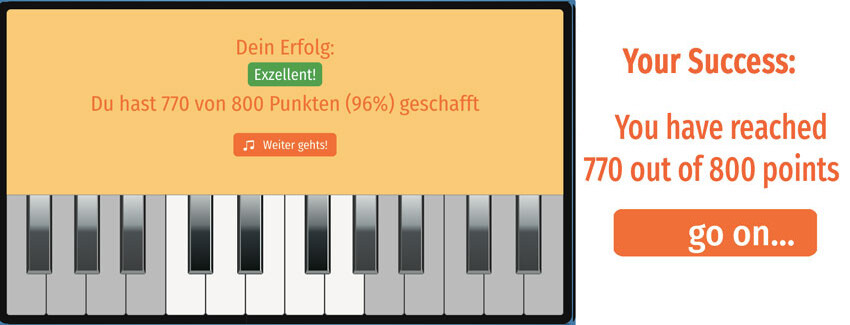
7. New game?
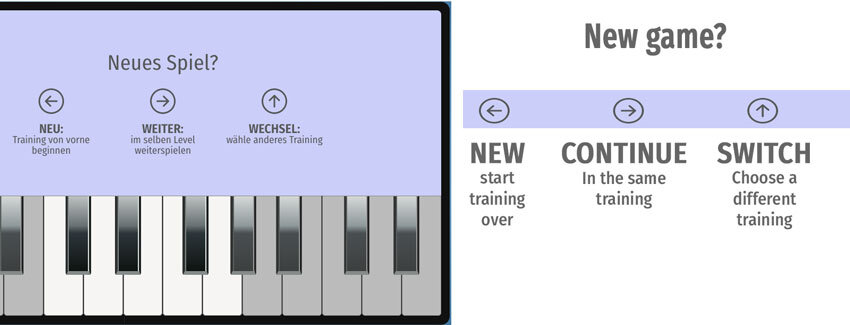
8. Choose how quickly the exercises get harder
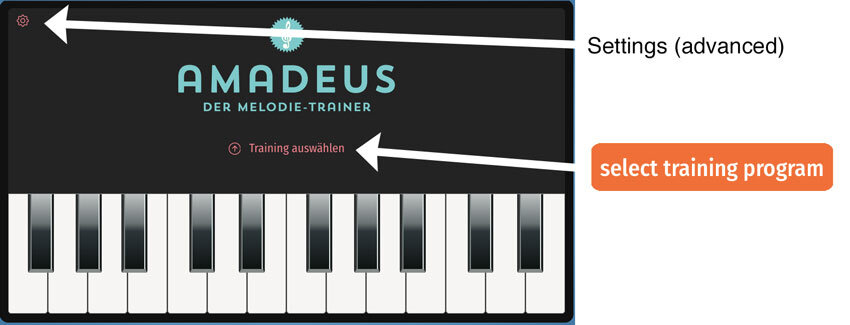
In contrast to other ear trainer apps, AMADEUS works interactively. It depends on your solutions how quickly you will be taken to the next level. Only after several correct solutions the next level will be unlocked for you. You can adjust the speed of forwarding to higher levels. The settings menu is hidden behind the small gear at the top left of the display. There you can choose the speed between „slow – medium – fast“. In the basic setting („medium“) at least three tasks must be solved in one level before you can continue.
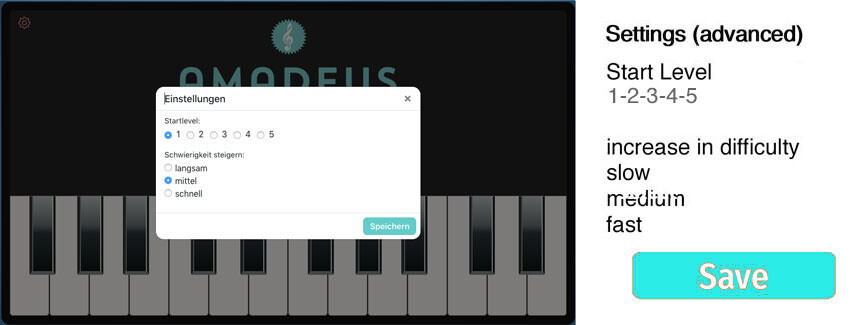
9. Choose your starting level
We recommend all trainees to accept the progress of the exercises as AMADEUS indicates – it is better not to jump to high levels before you can handle the simple tasks. However, there are advanced learners who start AMADEUS repeatedly and want to train at their favorite level straight away without having to go through the beginner exercises again. For them there is the level choice. Here, too, you have to select the „Settings“. The menu that then opens gives you the opportunity to choose an individual starting level.
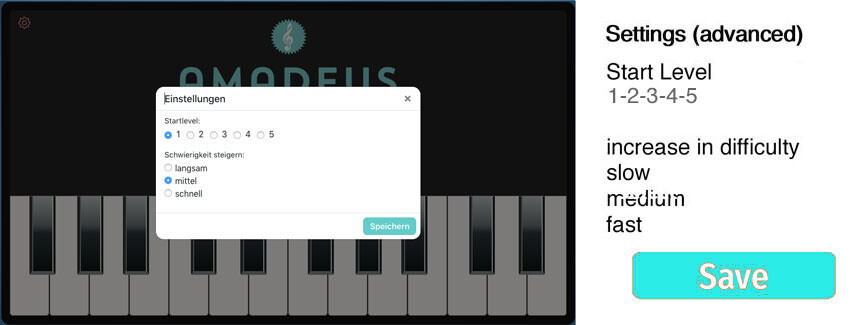
10. Training too hard? How to find the emergency exit
Did you choose a training that is too hard? Do you want to abort the game without deleting the browser window? We built an emergency exit. The „Exit“ option is hidden behind the „Exit“ symbol at the bottom left, with which AMADEUS is reset to its initial state.
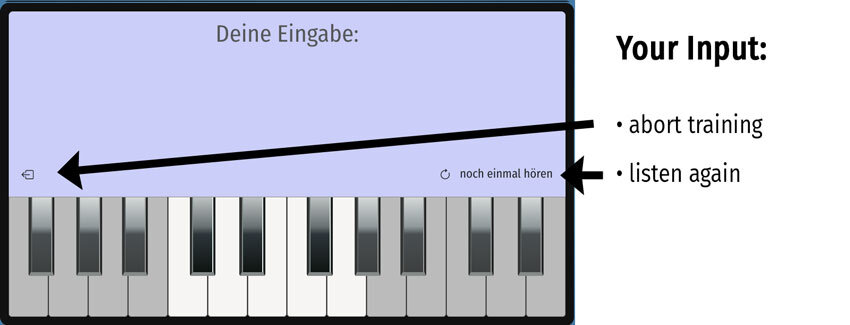
And now – Go ahead and have fun!
